How to set up MFA on Okta
This is how to set up and add MFA to your Okta account.
1. Navigate to https://hptc.okta.com/
2. Log into your Okta account and enter your password.

3. Click this button.

4. Click "Set up" for Okta Verify. The IT Department prefers that Okta Verify is your choice for MFA. You can opt-in to do "Phone" after setting up Okta Verify.

5. Download the Okta Verify Application from the App Store, and follow the setup prompts through the application. After this is complete - you will sign in as normal.
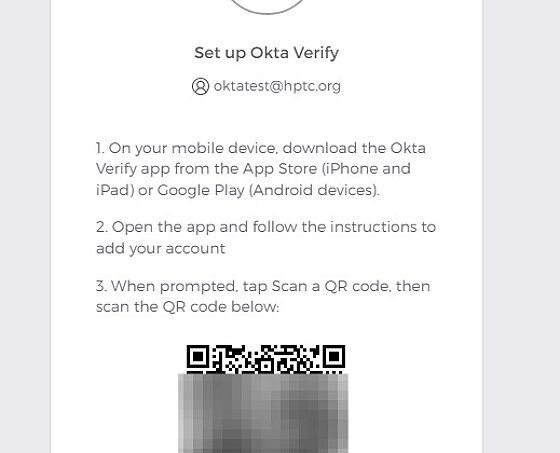
Related Articles
Vasion Print User Guide
Accessing the Vasion Print Client There are several ways to access the Client,. Start Menu In the Start Menu (Windows), search for printer or open the Printer Installer folder to view the print management options. System Tray From the system tray, ...